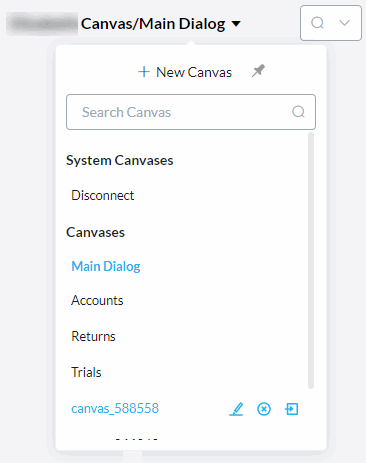Canvases
The call flow may be represented on multiple canvases.
The first canvas is called Main Dialog.
The name of the canvas on view is next to the task name at the top of the screen. Hover over the canvas name to open the menu.
| Menu Operations | Description | |
|---|---|---|
| Create a canvas |
|
Click + New Canvas. The new canvas name is of the form canvas_123456. Canvases are in ASCII sort order. You may want to rename the new canvas to something more meaningful to you. |
|
Pin the list of canvases to the screen |
|
Click the pin to keep the list of canvases on a panel on the screen. Drag and drop the panel anywhere on the canvas. Click the pin to remove the panel. |
| Show a different canvas in the call flow editor |
|
Click the name of the canvas to show. |
| Rename a canvas you created |
|
Hover over the name of the canvas. Click the pencil icon to the right of the name. When done, the list of canvases sorts in ASCII order. |
| Delete a canvas you created |
|
Hover over the name of the canvas. Click the delete icon to the right of the name. |
|
Move the canvas to the Event Handler Canvas category |
|
Hover over the name of the canvas. Click the move icon to the right of the name. See Event Handler Canvas. This cannot be undone. |
System Canvases
Studio creates system canvases, including the following, dependent on the functionality enabled.
| System Canvases | Description |
|---|---|
|
Disconnect |
Studio routes the call to the disconnect canvas when the caller hangs-up before the task has finished running. Use this handler to log information like the time the caller hung up and to complete back-office CRM updates. |
| Beep Detection | Studio creates the canvas when the property is enabled in Task Properties - Voice and routes the call flow to this canvas when it detects a beep after connecting the call. |
| Machine Detection | Studio creates the canvas when the property is enabled in Task Properties - Voice and routes the call flow to this canvas when it detects the call is initiated or answered by a machine instead of a human. |
Canvases you Create
You can copy and paste nodes and branches to a canvas. You can clone a branch to a new canvas. Click the vertical ellipsis button to the right of a node for menu options including Clone Branch to New Canvas. Direct the call flow to a canvas by directing the flow to the name of a node on the canvas.
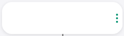
Event Handler Canvas
On the voice channel, you can direct the call flow to a nominated canvas on no-input and no-match events.
These canvases are listed under the Event Handler Canvas category.
You can move any canvas to the Event Handler Canvas category. You cannot undo this move. You cannot move a canvas out of this category. Any canvas created as a no input event handler or no match event handler canvas, is automatically added to this category.
When modifying the call flow to Insert Node Above or Insert Node Below, the first node of an event handler canvas is not available to be inserted.