Task Validator

The task validator ensures the following.
-
For each node, all required details are filled in.
-
The node is on the appropriate canvas.
-
Only one instance of the node exists.
When to Validate
You should validate often, particularly with the following events.
-
After you copy and paste nodes and node branches, particularly across different tasks.
When you paste a node with an event handler into another task, you are prompted to set new event handler values for the node. The node fails to validate if you ignore this prompt.
When you paste a Goto node into another task, you are prompted to select a target node or canvas in the new task. The goto node directs the call flow to the target node or canvas in the new task. The node fails to validate if you ignore this prompt.
-
Before you duplicate the task, export the task, publish the task, or save a new task version.
Make sure you validate before exporting as you cannot import a task exported with errors. The scenario is similar when you publish a task. Make sure you validate before you publish.
How Long to Validate
The validator checks every node in the task, one at a time. Tasks with lots of nodes take longer to validate.
How to Validate
-
Open the call flow editor.
-
From the Build menu, select Tasks.
-
Hover over the task and click View Canvas.
-
-
At the upper-right corner of the screen, click Task Validator.

A pane opens to the right of the screen.
If the task was previously validated, the date of last validation displays.
-
Click Run Validation.
A green tick mark indicates no errors found.
Validation Errors
Follow these steps for each error.
-
Click Locate Node to highlight the node in the call flow. The node moves to the center of the screen.
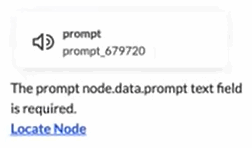
-
Double-click the node to open it and correct the error.
-
Click Rerun Validation.
The error disappears.
A green tick mark indicates no errors found.
Contact support if the Locate Node action hangs. This can happen if the node is placed incorrectly and there is a rendering issue or the node is referenced on multiple canvases.