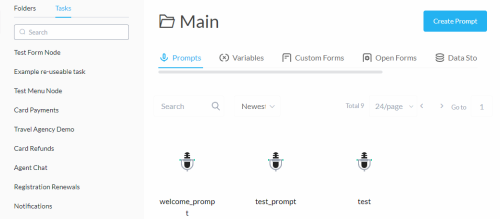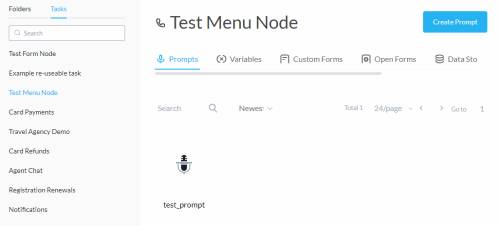Tasks and Content
Use this section to answer the following questions.
-
What tasks use the selected content item?
-
What content items does the selected task use?
Check in Use
List the tasks that use the selected content item.
-
From the Build menu, select Content.
-
Click the content item to highlight it.
-
From the menu to the right of the screen, click Actions and select Check In Use.
This opens the Check In Use dialog.
Check in Use Dialog
The Check In Use dialog lists the tasks that use the content item or indicates that the content item is not in use.
For more detail, click a task. This shows the name and type of node that uses the content item in the task.
Check in Use Limitations
Studio does not check the usage of variables in datastore rows.
Refresh Check in Use
Refresh check in use if multiple Studio users are currently working on related tasks or if there are network issues where you suspect the current information might be out of date.
-
From the Build menu, select Content.
-
Click the content item to highlight it.
-
From the menu to the right of the screen, click Actions and select Refresh Check In Use.
Notifications indicate when the refresh starts and completes.
Task Tab
Show content items used by a selected task.
-
From the Build menu, select Content.
-
Click the Tasks tab.
The tasks are listed in the left panel in place of the folders.
-
Select a task from the left panel.
The content items are filtered to the selected task.
The name of the selected task is highlighted in the left panel and displayed at the top of the screen.