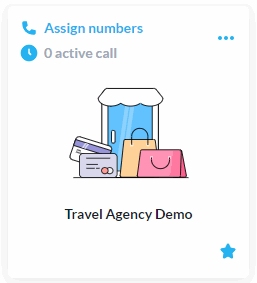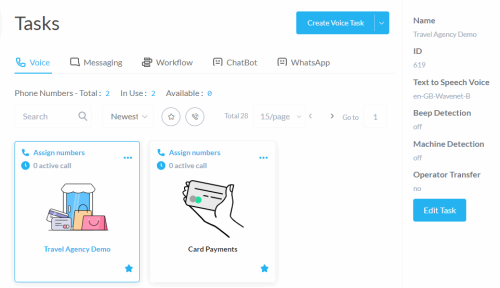Voice Tasks
Use voice tasks to develop a call flow to process calls on the voice channel.
The Dashboard for Voice Tasks
Open the dashboard from the Build menu. Select Tasks.
The Voice tab and display of voice tasks is to the front.
Studio Account Resource Usage
| Display | Description |
|---|---|
|
Phone Numbers |
The number of phone numbers added to this Studio account. |
|
In Use |
The number of phone numbers assigned to tasks. |
|
Available |
The number of phone numbers unassigned to tasks. |
Voice Task Cards
Each task displays in card format.
Interact with the task from the card display.
| Display | Location | Description | ||||||||||||||
|---|---|---|---|---|---|---|---|---|---|---|---|---|---|---|---|---|
|
|
Upper-left corner |
To use the task, map at least one phone number. Click to open the Assign Numbers dialog. |
||||||||||||||
|
|
Upper-left corner |
The phone number assigned to the task. To change, click to open the Assign Numbers dialog. |
||||||||||||||
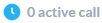
|
Upper-left corner |
Number of current active calls. | ||||||||||||||
|
|
Upper-right corner |
Select from the available options.
|
||||||||||||||
|
|
Lower-left corner |
The task is locked. Click to unlock. |
||||||||||||||
|
|
Lower-right corner |
The task is a favorite. Click to remove the favorite status. |
||||||||||||||
|
View Canvas |
Middle on hover |
Click to open the task in the Call Flow Editor. |
||||||||||||||
|
|
Lower-left corner on hover |
The task is unlocked. Click to lock. |
||||||||||||||
|
|
Lower-right corner on hover |
The task is not a favorite. Click to make the task a favorite. |
Show Details
Select a task to display more information.
Voice Task Details
| Detail | Description |
|---|---|
|
Name |
Voice task name. |
| ID | Voice task ID. |
|
Text To Speech Voice |
All prompts play in this voice by default. Set the property in Task Properties - Voice. |
|
Beep Detection |
When switched on, the call flow routes to the Beep Detection canvas when Studio hears a beep after connecting the call. This setting applies to inbound and outbound calls. Set the property in Task Properties - Voice. |
|
Machine Detection |
When switched on, the call flow routes to the Machine Detection canvas when Studio detects that the call has been initiated or answered by a machine instead of a human. This setting applies to inbound and outbound calls. Set the property in Task Properties - Voice. |
|
Operator Transfer |
When switched on, the operator has transfer capabilities. This is an advanced feature and is switched off by default. This setting applies to outbound calls. Set the property in Task Properties - Voice. |
|
Mapped Phone Numbers |
Phone numbers mapped to this task. Manage phone numbers from the Assign Numbers dialog. |
Actions Menu
| Action | Description |
|---|---|
|
Edit Task |
Edit the properties of the task. For information on these properties, see Task Properties - Voice. |