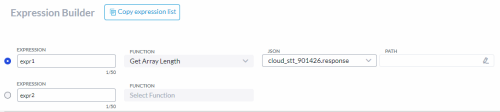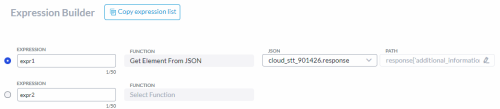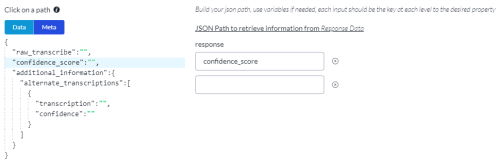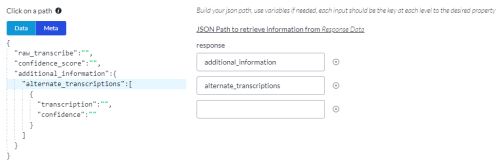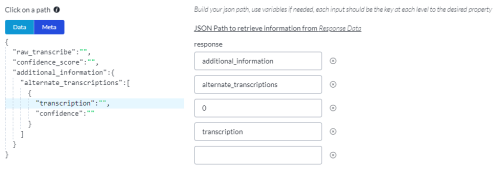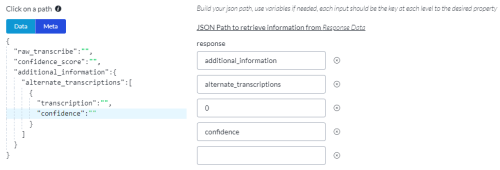Accessing Multiple Transcriptions
Follow these instructions to access multiple transcriptions from the Google ASR.
Prerequisites
-
Set Maximum Alternative Transcriptions to greater than 1 on the Cloud STT node, Speech Recognizer tab.
Note:The Google ASR determines the actual number of transcriptions available, which may be fewer than the number you set.
-
Follow the Cloud STT node with a node that assigns a variable to an expression.
Any node in the call flow following the Cloud STT node can access the transcription information by evaluating the returned JSON object.
Example Returned JSON Object
{
"raw_transcribe" : "best","confidence_score": "0.75","additional_information": {"alternate_transcriptions": [{"transcription": "best","confidence": "0.75"},{"transcription": "beast","confidence": "0.55"},{"transcription": "beat","confidence": "0.4"},]}
}
Expression to Get the Transcribed Responses and Confidence Scores
Any node in the call flow following the Cloud STT node that assigns a variable to an expression can access the transcribed responses and confidence scores. For example, you could follow the Cloud STT node with a variable node.
Use the Expression Builder as follows:
This table details the components of the expression.
|
Expression |
Description |
|---|---|
|
Function |
Select Get Element from JSON. |
|
JSON |
Select the Cloud STT node name. |
|
Path |
Click the pencil to the right of the path field. This opens a new dialog. The dialog shows the structure of the JSON object to the left and blank fields to the right. Click the JSON structure to fill in the fields. Refer to the following table for more information. |
Evaluate transcribed responses and confidence scores as follows:
|
Scenario |
Path |
Assigned Value |
|---|---|---|
|
Get the first transcribed response |
Click the raw_transcribe row: |
The value is a string. |
|
Get the confidence score of the first transcribed response |
Click the confidence_score row: |
The value is a number between 0 and 1 to two decimal places. |
|
Get all transcribed responses and confidence scores |
Click the alternate_transcriptions row: |
The value is an array. Here is an example. [
] |
|
Get a specific transcribed response and confidence score |
Click the alternate_transcriptions row. In the third field, enter the array number to evaluate. |
The value is an array. Here is an example. [
] |
|
Get only transcribed responses |
Click the transcription row: The third field shows the array number to evaluate. Edit the third field to suit your requirements.
|
The value is an array. Here is an example. ["best","beast","beat"] |
|
Get only confidence scores |
Click the confidence row: The third field shows the array number to evaluate. Edit the third field to suit your requirements.
|
The value is an array. Here is an example. ["0.75","0.55","0.40"] |
Get Array Length
The array length is equal to the number of transcriptions returned.
|
Expression |
Description |
|---|---|
|
Function |
Select Get Array Length from the list of JSON objects. |
|
JSON |
Select the Cloud STT node name. |
|
Path |
|