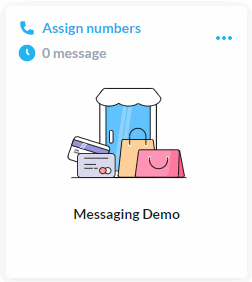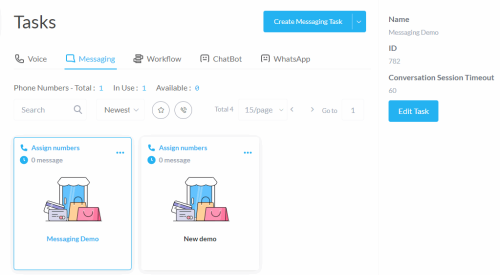Messaging Tasks
Use messaging tasks to develop a call flow to process SMS messages on the digital channel.
During an outgoing messaging campaign using standard SMS numbers, Studio processes 15 messages every 5 seconds for each campaign. When using SMS short codes, Studio processes 100 messages every second for each campaign. SMS short codes are ideal when running large list-based campaigns.
The Dashboard for Messaging Tasks
Open the dashboard.
-
From the Build menu, select Tasks.
-
From the tabs at the top of the screen, select Messaging.
Studio Account Resource Usage
| Display | Description |
|---|---|
|
Phone Numbers |
The number of phone numbers added to this Studio account. |
|
In Use |
The number of phone numbers assigned to tasks. |
|
Available |
The number of phone numbers unassigned to tasks. |
|
Number of Messages Left |
Shows the number of messages that can be sent and received on the current allocation for this Studio account. The color changes to red when the number of messages is fewer than 5% of the initial allocation as calculated by multiplying the number of IVAs by the upper limit for the number of messages. |
Messaging Task Cards
Each task is displayed in card format.
Interact with the task from the card display.
| Display | Location | Description | ||||||||||||||
|---|---|---|---|---|---|---|---|---|---|---|---|---|---|---|---|---|
|
|
Upper-left corner |
To use this task, map at least one phone number. Click to open the Assign Numbers dialog. |
||||||||||||||
|
|
Upper-left corner |
The phone number assigned to the task. |
||||||||||||||

|
Upper-left corner |
The number of messages received. |
||||||||||||||
|
|
Upper-right corner |
Select from the available options.
|
||||||||||||||
|
|
Lower-left corner |
The task is locked. Click to unlock. |
||||||||||||||
|
|
Lower-right corner |
The task is a favorite. Click to remove the favorite status. |
||||||||||||||
|
View Canvas |
Middle on hover |
Click to open the task in the Call Flow Editor. |
||||||||||||||
|
|
Lower-left corner on hover |
The task is unlocked. Click to lock. |
||||||||||||||
|
|
Lower-right corner on hover |
The task is not a favorite. Click to make the task a favorite. |
Show Details
Select a task to display more information.
Messaging Task Details
| Detail | Description |
|---|---|
|
Name |
Messaging task name. |
| ID | Messaging task ID. |
|
Conversation Session Timeout |
Reply wait time in minutes. The conversation ends if a reply is not received. Set in Task Properties - Digital. |
|
Mapped Phone Numbers |
Phone numbers mapped to the task. Manage this with the Assign Numbers dialog. |
Actions Menu
| Action | Description |
|---|---|
|
Edit Task |
Edit the properties of the messaging task. For information on these properties, see Task Properties - Digital. |