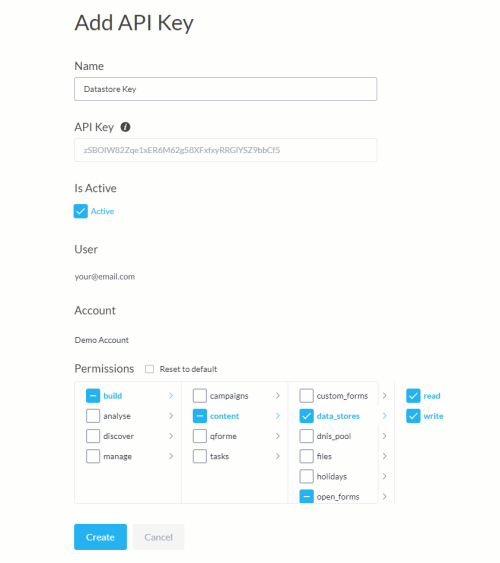API Keys
You need an API key to use Studio APIs.
Follow these steps to generate and manage API keys, including permissions.
-
From the Manage menu, select the API Keys option.
-
To generate an API key, click Add API Key. To manage an existing API key, select a key from the list.
-
When you add or edit an API key, fill in the properties.
API Key Properties
| Parameter | Description |
|---|---|
|
Name |
Name of the key. |
|
API Key |
Randomly generated API key for your use. |
|
Active |
Checkbox must be set to active to use the key. |
|
User |
Studio user. |
|
Account |
The API key will only work with the Studio account on display. If you have access to many Studio accounts, to change the account, click Cancel and select a different account from the Studio main menu. If you are a service provider, see the Studio API Resource Guide for Service Providers |
|
Edit Permissions |
Enable the actions that can be performed using this API key. The API Key in the illustration has access to datastores in the Studio account. |
For more information on Studio APIs, see Studio API Resource Guide in this document and the Studio API documentation website.
If your API key is compromised, make sure to delete the key from your Studio account to prevent any misuse.