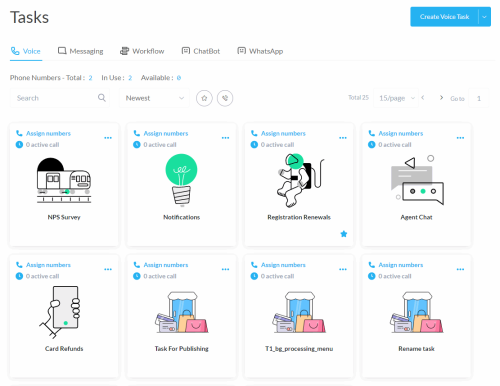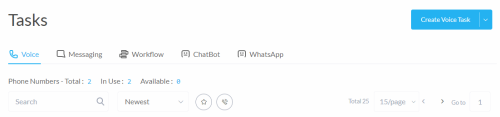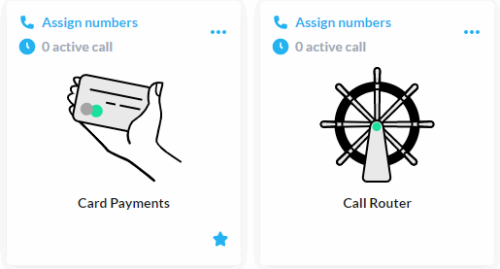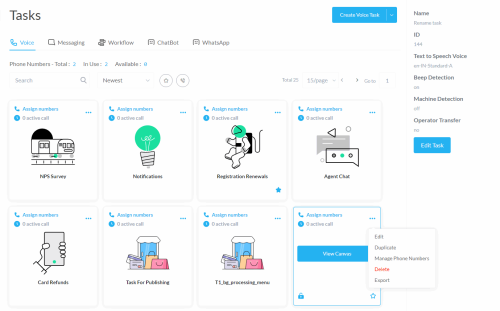The Tasks Dashboard
From the tasks dashboard, you can create tasks, edit task properties, open tasks in the call flow editor, and initiate other actions.
Opening the Tasks Dashboard
From the Build menu, select Tasks to show tasks in a card style format.
The Task Type
Tasks are displayed according to their type. Use the tabs at the top of the screen (Voice, Messaging, Workflow, ChatBot, WhatsApp) to navigate through the task types.
Task Cards
Your tasks are displayed in card format. The card shows information relevant to the task type. For voice tasks, you can see the numbers mapped to the task and the number of active calls.
For all task types, the card shows the task lock status and favorite status. A lock in the bottom left corner indicates the task is locked. Locked tasks open in Preview Mode. A star in the bottom right corner indicates the task is a favorite.
Task Actions
| Action | Description |
|---|---|
|
Create a task |
See Creating Tasks. |
| Edit the call flow | Hover over the task card and click View Canvas. See the Call Flow Editor. |
|
Show more detail |
Select a task to show more detail on the right side of the screen. |
|
Edit task properties |
Click the three dots ... in the upper-right corner of the task card. Click Edit to manage Task Properties. |
|
Delete the task |
Click the three dots ... in the upper-right corner of the task card. Click Delete. |
| Lock/Unlock the task to editing | To change the lock status, hover over the task card and click the lock icon in the bottom left corner. Locked tasks open in Preview Mode. |
| Make the task a favorite | To make the task a favorite or remove the favorite status, hover over the task card and click the star in the lower-right corner. |